Approval workflows
Increase the quality of your tracking plan with protected main branch and branch approvals
Building a tracking plan is a team sport. Getting feedback from your team on the changes you’re making to the tracking plan helps with building alignment and keeping the plan consistent. Approval workflows are a powerful tool for the peer-review process. The typical workflow looks something like this:
- Product manager creates a branch and suggests changes to the tracking plan
- Product manager requests a review from a data person and a developer. This can happen automatically on the Enterprise plan (learn more)
- Data person and developer review the branch and provide feedback
- Reviewers might request changes to the branch
- Once everyone is aligned, the branch is approved
- Developer implements the tracking from the branch
- The branch is merged
When reviewers need to conduct multiple review rounds (steps 3-5), they can use the “Show changes since” filtering on the tracking plan changes page to focus only on modifications made since their last review, making the approval process more efficient.
With stakeholder teams, the workflow can also automatically include relevant stakeholders when their owned events are modified, ensuring the right people are always involved in reviewing changes that impact their domain.
Branch status
Branch status makes it transparent at which step the peer-review process is and when it is changed, notifications are sent out to assigned reviewers and all other branch collaborators.
The branch status is always visible in the left sidebar and in the branch overview, accessible by clicking the Avo logo in the top left corner:

The branch status is changed on the tracking plan changes page, accessible by clicking “View Changes” next to the branch status and below the branch name.
![]()
The available branch statuses in Avo are:
- Draft: The branch is currently being worked on.
- Ready for review: The changes are ready for review from one or more of your team members. Once a branch has been marked as ready for review, make sure to assign a reviewer.
- Changes requested: A reviewer has requested changes to the branch before it can be approved.
- Approved: The changes on the branch have been approved and are ready to be implemented.
- Merged: The branch has now served its purpose and been merged to the main tracking plan.
- Closed: The branch has been closed and the changes are not intended to be merged into the main tracking plan.
Configuring approval workflows
Approval workflows can be configured in three ways:
Protected main branch
To make sure no one accidentally makes changes directly on the main branch and to encourage peer reviews of branches, you can opt in to protecting the main branch. That means:
- Only admins can make changes directly on the main branch
- Only admins can merge branches that haven’t been approved by a reviewer (editor or admin)
- Branches marked as Ready for Review, Changes Requested, or Approved are locked and cannot be edited. To continue making changes, you must revert the branch back to Draft status, which will remove any existing approvals. Admins can bypass this lock if needed.
Enabling protected main branch is a prerequisite for using the other approval workflow configurations.
To enable this configuration, click the settings wheel in your workspace, in Workspace settings go into the General tab and check “Protected main branch”.
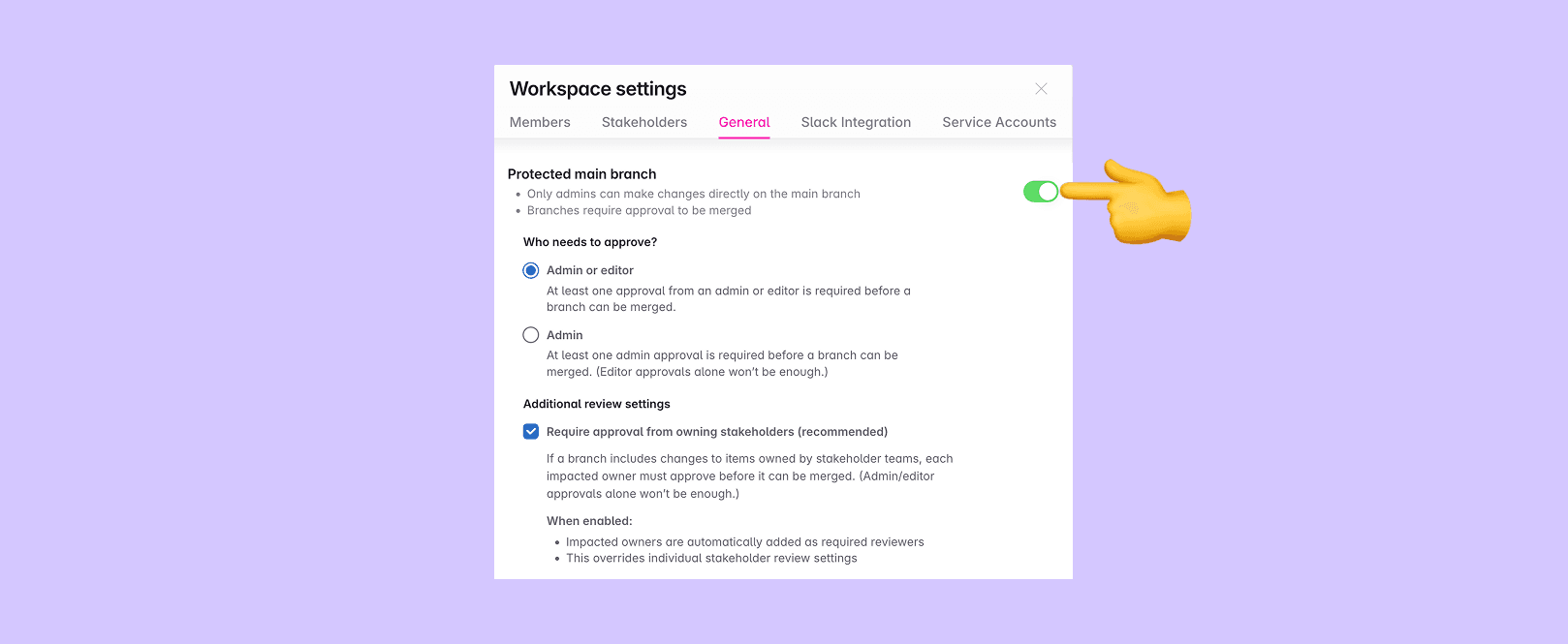
Who needs to approve
You can configure what level of user permission is required to approve branches before they can be merged. There are two options:
Admin or editor (default)
At least one approval from an admin or editor is required before a branch can be merged. This is the most flexible option and works well for most teams.
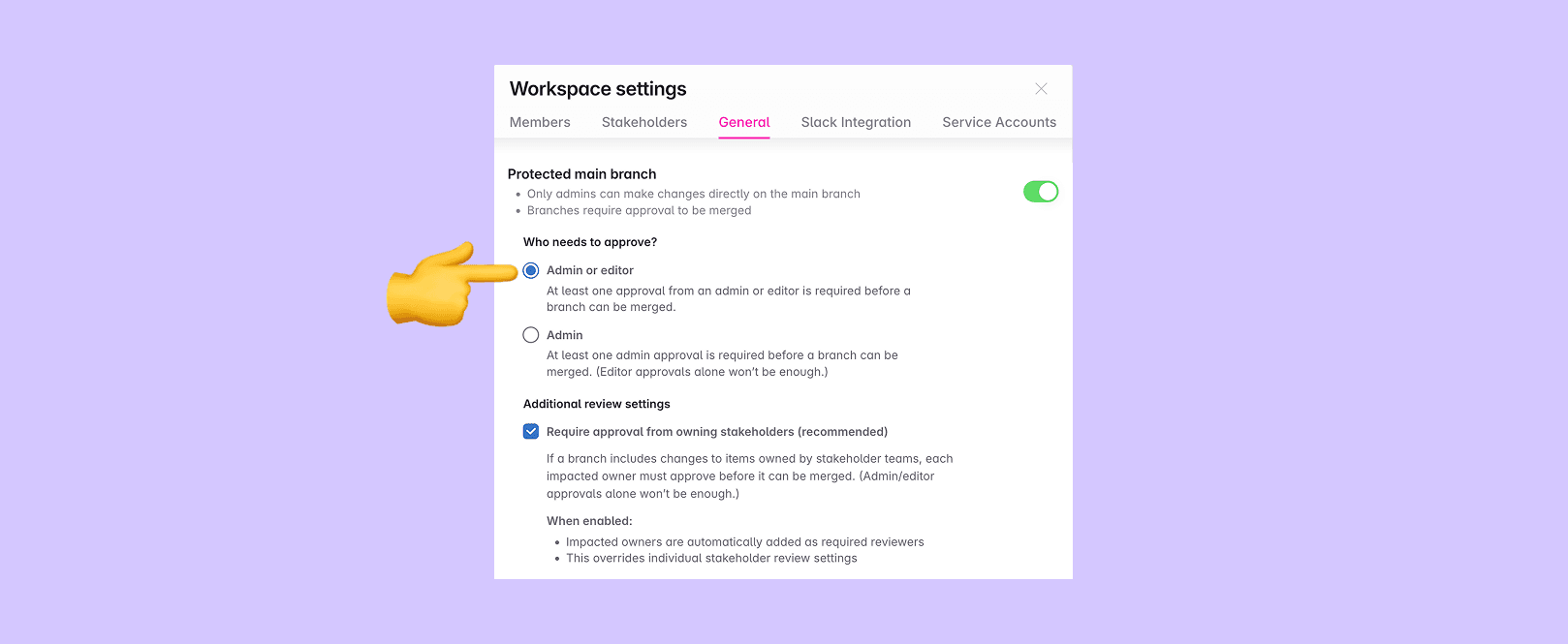
Admin (legacy)
Legacy setting: While this setting is still available and commonly used for requiring reviews from central data teams, we recommend using stakeholder teams for more flexible and granular control.
At least one admin approval is required before a branch can be merged. Editor approvals alone won’t be sufficient. This setting is primarily used by organizations with central data teams that want oversight over all tracking plan changes, even when individual product teams own specific events, variants and properties.
Recommended alternative: Instead of requiring admin approval for all changes, create a stakeholder team for your central data team and make them a stakeholder in items they want to review. Configure their stakeholder-specific settings to require their review for impacted items. This provides the same oversight capability while preserving team ownership and offering more granular control.

To enable this legacy configuration, click the settings wheel in your workspace, in Workspace settings go into the General tab and select “Admin” under “Who needs to approve?”. Note that “Protected main branch” must be enabled first.
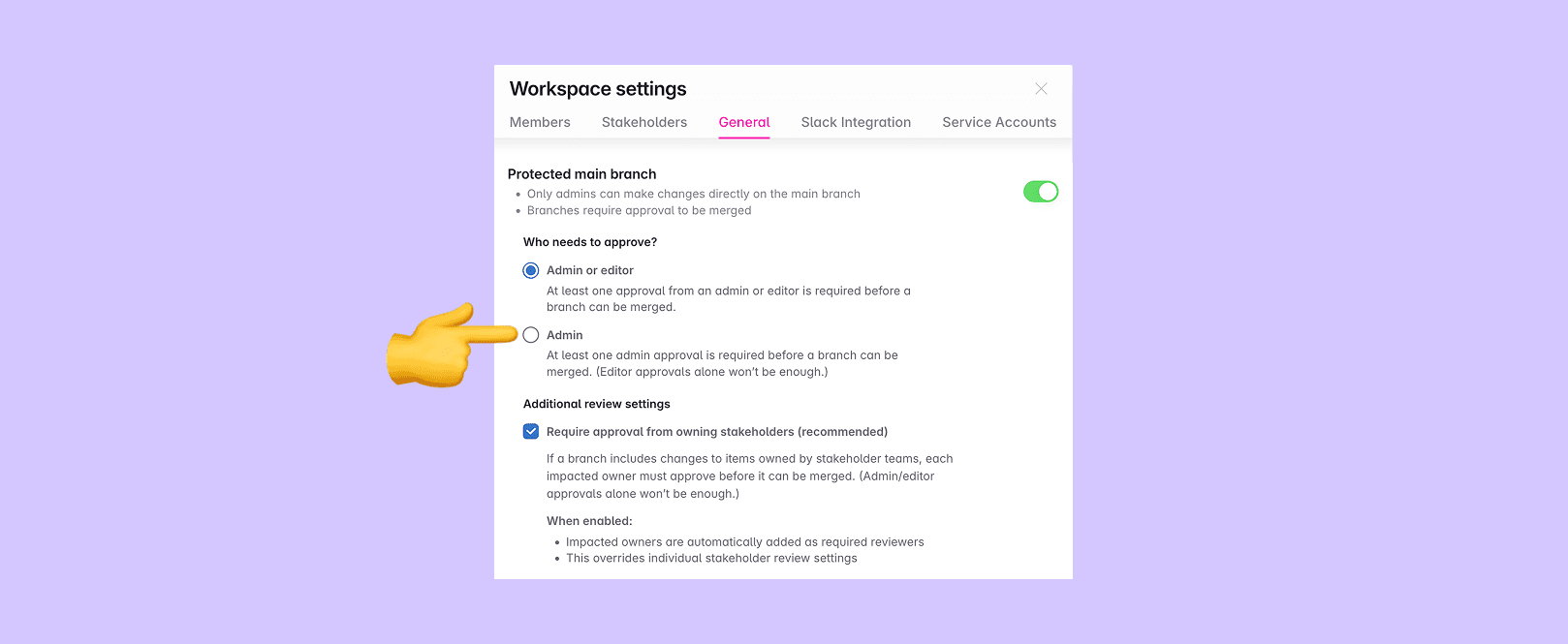
Require approval from owning stakeholders
When working with stakeholder teams, you can require approval from stakeholder teams that own events being modified on a branch. This ensures that teams responsible for specific data structures are always included in the review process for changes that impact their domain.
When this workspace-level setting is enabled:
- Impacted owners are automatically added as required reviewers - If a branch includes changes to events owned by stakeholder teams, those owning teams are automatically added as required reviewers to the branch
- Branch cannot be merged without owner approval - The branch is not considered approved until a member with approval privileges from each impacted owner team has approved the branch
- Overrides individual stakeholder settings - This workspace setting takes precedence over any stakeholder-specific review configurations
To enable this configuration, click the settings wheel in your workspace, in Workspace settings go into the General tab and check “Require approval from owning stakeholders”.
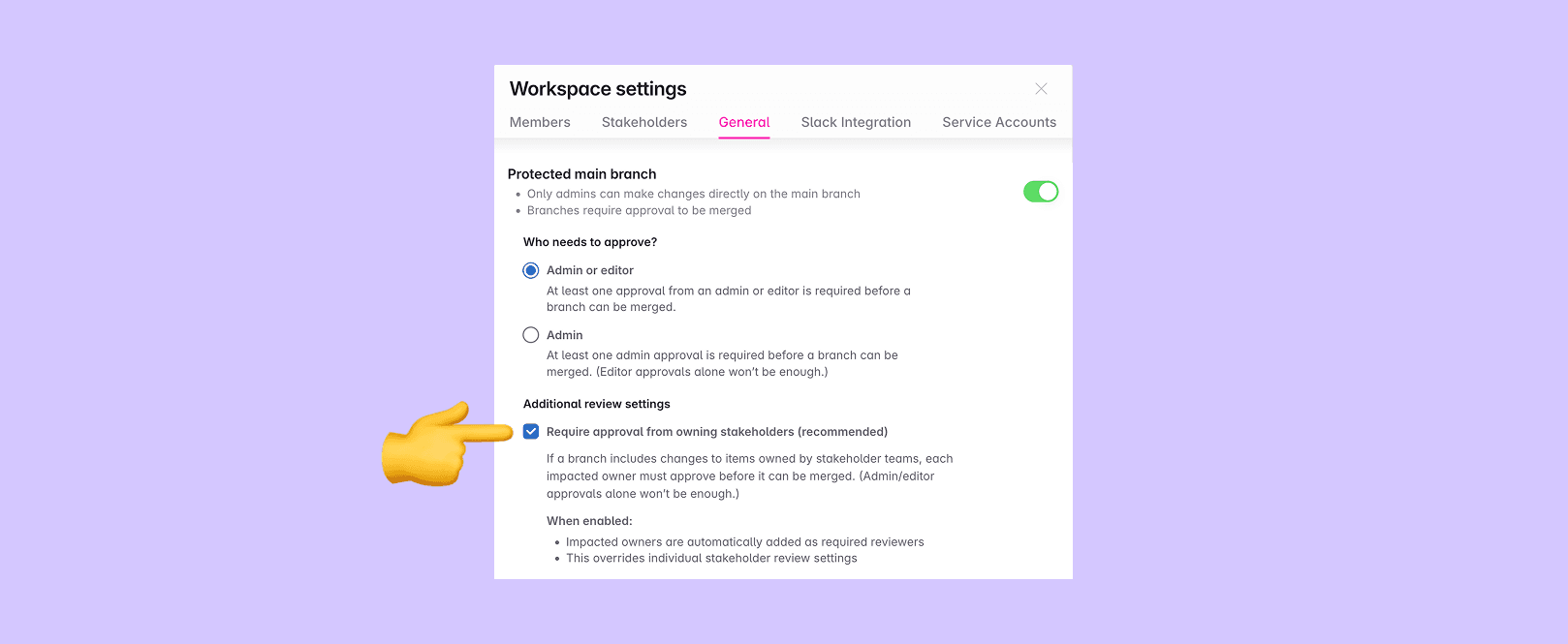
Stakeholder-specific settings
Individual stakeholder teams can also configure their own review and notification preferences, which apply when the workspace-level “Require approval from owning stakeholders” setting is disabled.
For each stakeholder team, you can configure separate settings for:
- As impacted owner - How the team is involved when they own events being modified
- As impacted stakeholder - How the team is involved when they are stakeholders (but not owners) of events being modified
Options include:
- Automatically add as required reviewer - The team will be automatically added as a required reviewer for the branch (available on the Enterprise plan)
- Notify in stakeholder Slack channel - The team will receive Slack notifications without being required to approve
- Do nothing - No automatic action is taken
When the workspace-level “Require approval from owning stakeholders” setting is enabled, individual stakeholder settings are locked and display a notice that the setting is controlled at the workspace level.
Learn more about configuring stakeholder teams and their approval settings in the Managing Stakeholder Teams documentation.
What’s next?
- Managing Stakeholder Teams - Learn how to set up and configure stakeholder teams
- Stakeholders - Understanding stakeholder teams and how they work
- Slack notifications - Set up notifications for branch activity