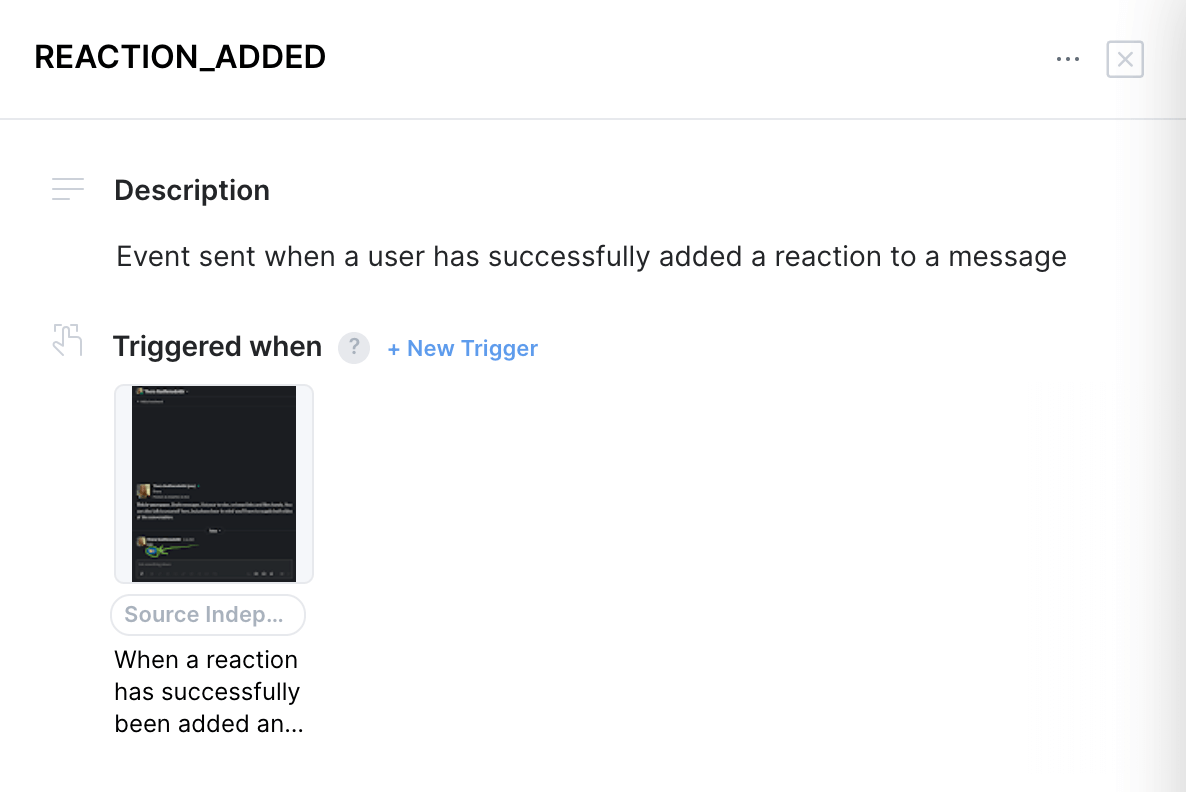Event Triggers and Use Cases
Event Triggers are a way to communicate to your team exactly the user actions or moments that trigger an event to be sent – in a visual and written way.
Note that Event Triggers are available on the Team and Enterprise plans.
How to use event triggers
Event triggers can be found in the event details view under “Triggered when”, between the description and sources.
To add a trigger to your event:
- Open the event
- Click ”+ Add Trigger”
- Upload a product screenshot (we recommend adding an annotation to the screenshot to highlight what component in the view is the trigger)
- Add a description for the trigger describing what interaction or part of the screenshot it refers to
- Select the sources that the trigger applies to
- If no source is specified, the trigger will default to “source independent” and be included in the implementation instructions and Avo Codegen for all sources on the event.
- Click the “Create” button to finalize the trigger
Use cases for Event Triggers
You can use Event Triggers to communicate very clearly from where the event should be sent and at what moment. Below are examples of different ways of using event triggers to communicate that with your team.
Multiple platforms have different visuals for the event
When you have an application on web and mobile, they often have different triggers for the events. In that case it’s very convenient to be able to communicate visually when the event is sent on mobile on one hand and on web on the other hand.
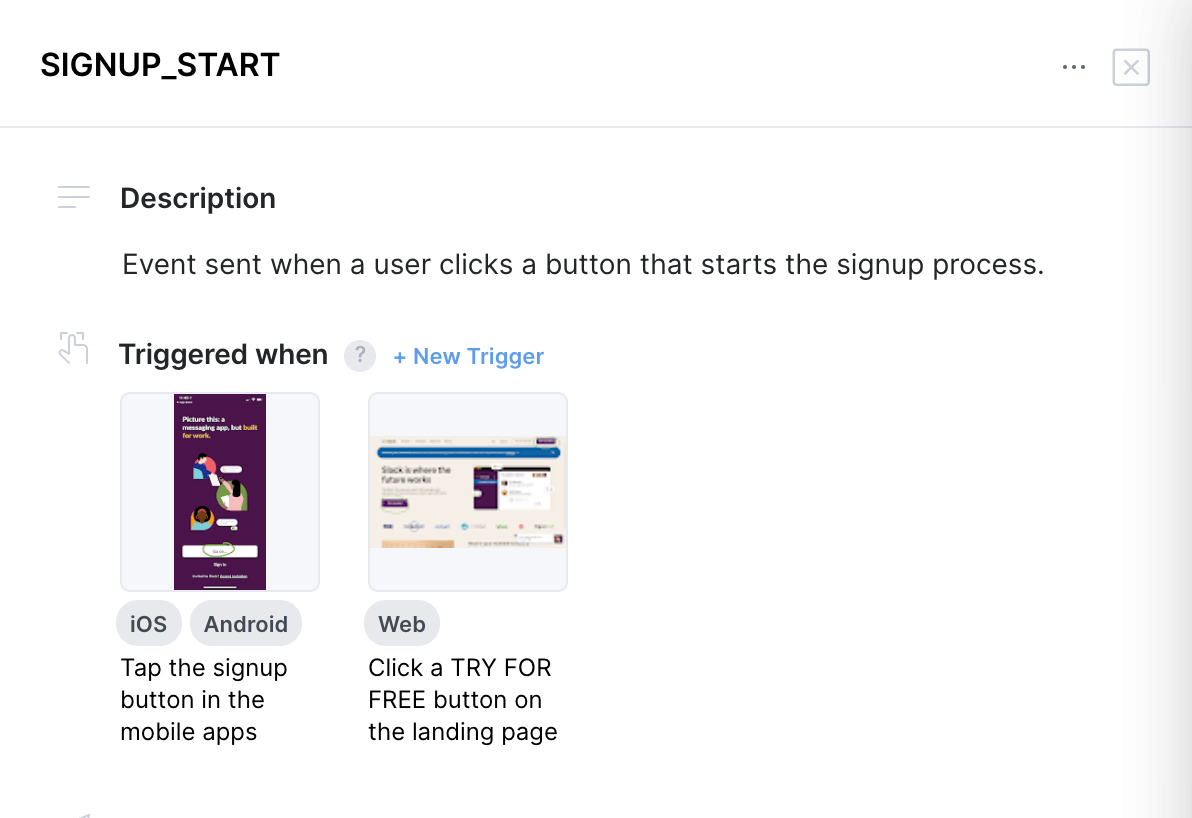
Multiple locations in your application to perform a user action
When you have multiple locations in your application where a user can perform an action (for example with multiple buttons to sign up) then it’s good practice to include all scenarios such that the developers implementing don’t forget to add the event to a specific call site in their code.
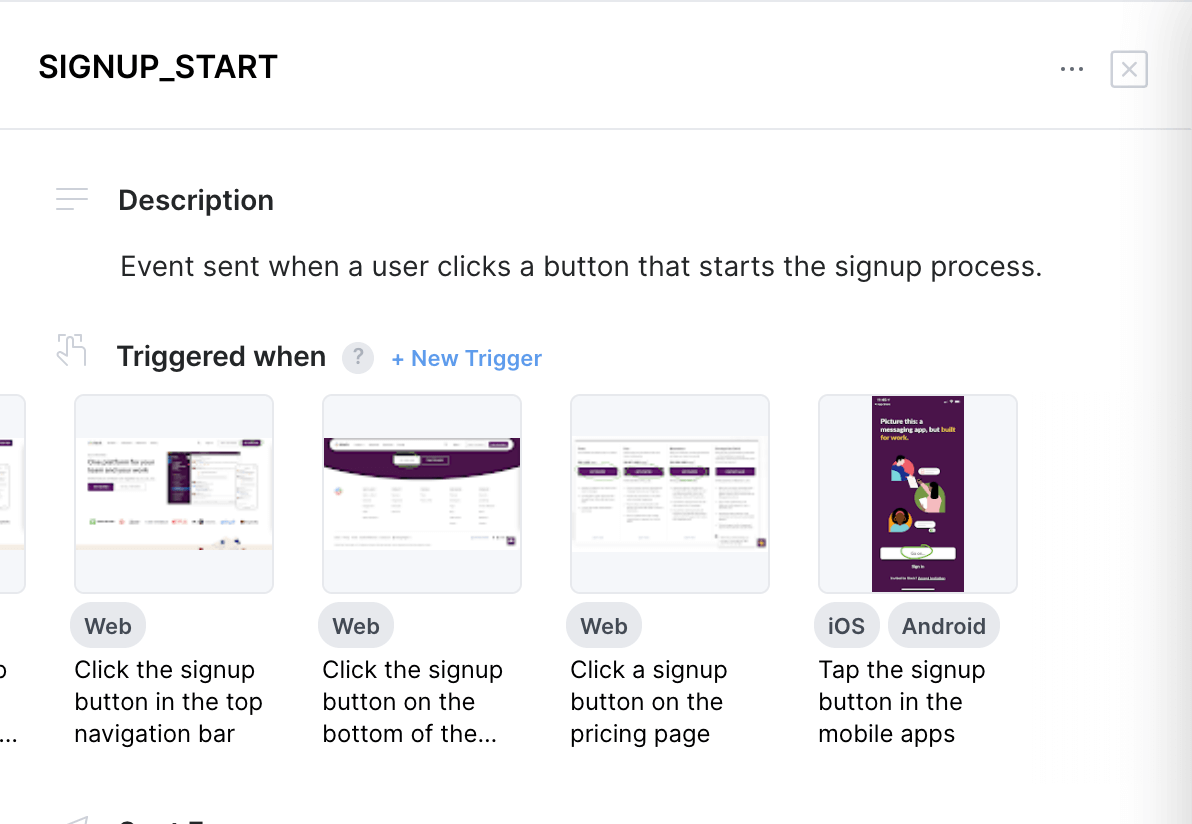
Fat events
When you have fat events (events that include multiple related user actions, distinguished by a property), it’s good practice to communicate all scenarios by using multiple triggers.
For example if you have an event for all interactions to a billing modal, you can add triggers for every single interaction.
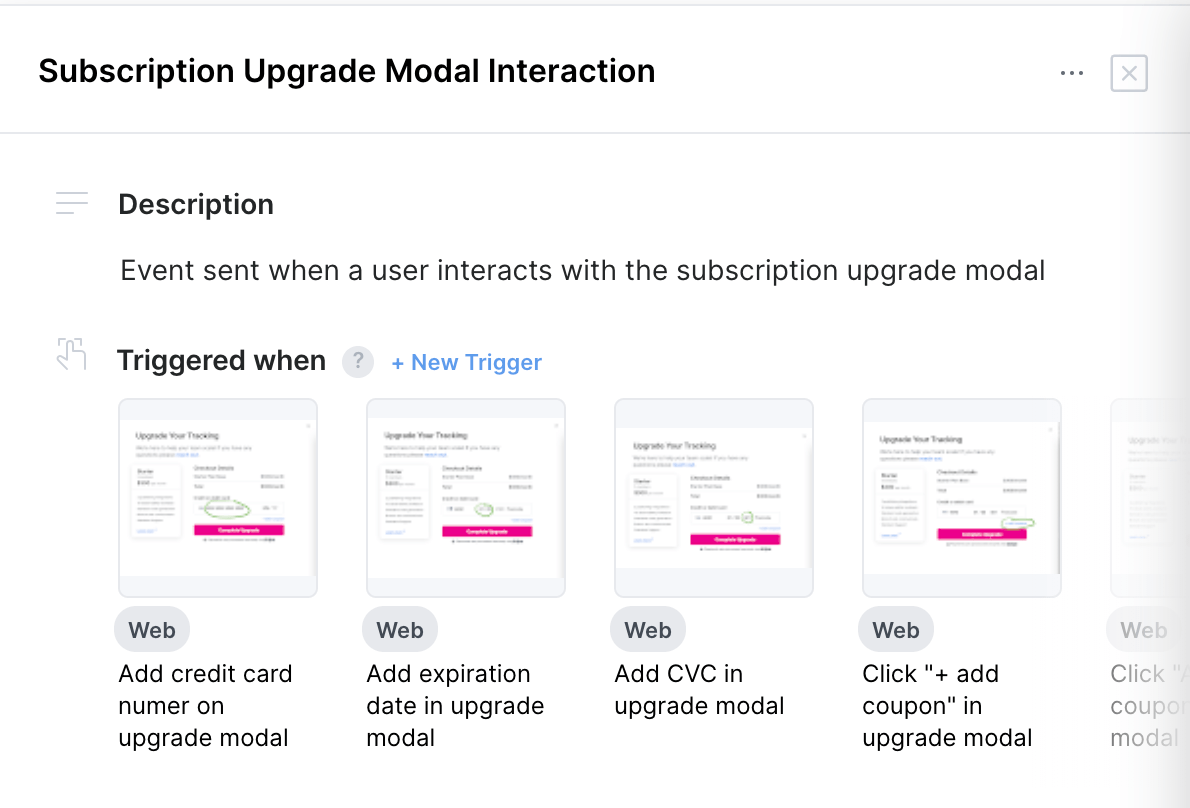
Adding a call site for an event
Triggers facilitate a very nice way to communicate to a developer when they need to add a new call site to an event. For example when a new button for the user action is added or a new option in a setting screen is added. Then the new trigger for the event is displayed in the review screen, implementation instructions and Avo Codegen.

One trigger for all scenarios
Whenever there is simply one location that a user can perform an action or when a single screenshot is sufficient to describe when an event is sent, it can be useful to simply add one trigger and have it “source independent”.