Review changes
Role: Product, Data, Engineering.
Once you have drafted changes to your tracking plan we recommend requesting a review from your teammates and any impacted stakeholders to review your suggested changes. To do this, click “View changes” in the branch header to navigate to the review screen. Stakeholder teams can be configured to be automatically added as required reviewers on the enterprise plan.
Who should review?
We typically see three types of reviewers:
- Product team: Someone who is responsible for the related feature or user flow who verifies the metrics mapped out on the branch meet their data needs
- Data team: Someone who validates that the changes made are according to the data standard of your company
- Engineering team: The folks who will implement the suggested changes. If the changes made affect multiple sources (e.g. iOS, Android, Web, backend) we recommend to get reviews from the teams working on each source
For changes impacting multiple stakeholders within your organization, you may also want to pull them in to review and align on the changes. See:
Impacted StakeholdersManaging changes impacting multiple stakeholdersRead
Note that features for approval workflows and assigned reviews are only available on our paid plans. If you’re currently on the Free plan you can start a free trial today to try it out.
How to request a review
Step 1. Navigate to the “View Changes” screen. Here you get an overview of all changes made on your branch. We recommend going over your changes and making sure they pass the branch audit before requesting a review.
Step 2. Mark the branch as “Ready for review”, by clicking the button at the top of your review screen or in the branch status section at the bottom of the screen.
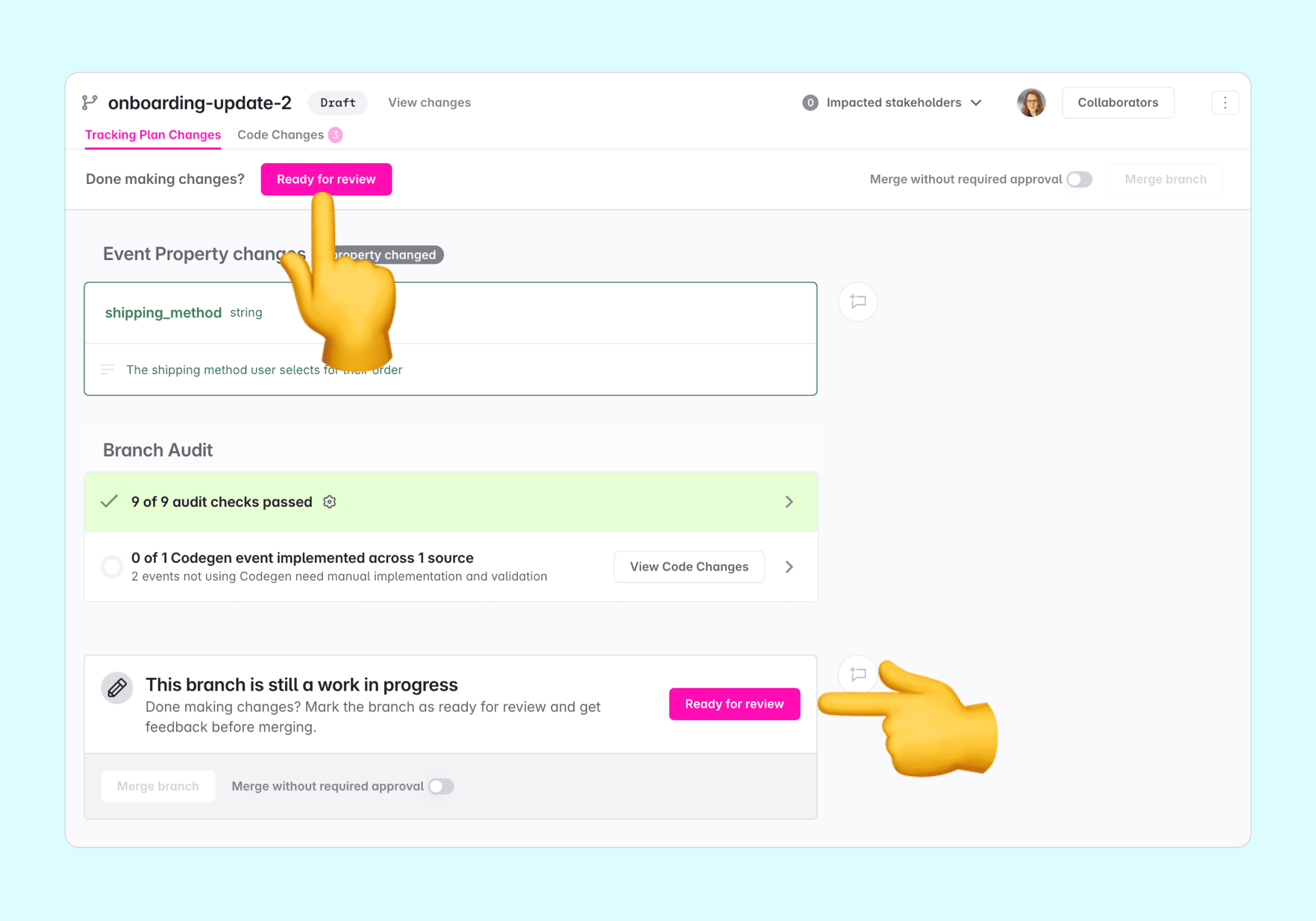
Step 3. Assign one or more reviewers. Click “Assign reviewer” and find the person or stakeholder team you want to review your branch. The reviewer will receive an email to let them know, and if you have the Avo Slack integration set up for your workspace, they will be @ mentioned in a Slack notification.

Follow the same process for requesting branch reviews on Avo as you would for other types of internal requests. For example if your team mostly works in Asana or Jira, create an Asana task or Jira ticket with a link to the branch review screen.
We highly recommend you set up Slack notifications for your Avo workspace, to get all branch updates and comments sent to a Slack channel of your choice. You will also receive daily reminders of branches pending review.

Additionally, with approval workflows you can configure how many approvals are required, and which level of user permission is needed to approve before the branch can be merged.

Submitting a review
The role of the reviewer(s) is to make sure that the changes
- Fit your data needs
- Match the data design standards and conventions of your organization
- Don’t negatively impact other teams using the data you are changing
- Are feasible for implementation
The “view changes” screen in Avo summarizes the changes that have been suggested on the branch. You can use the filtering options to focus on the most relevant changes for your review.
Filtering changes
When reviewing branches that have undergone multiple rounds of changes, you can filter the changes view to focus only on recent modifications. This prevents reviewers from having to re-review changes they’ve already seen.
Use the “Show changes since” dropdown to view changes since:
- Branch was created (default) - All changes on the branch
- Your last review - Only changes made since you last reviewed
- Specific actions - Changes since branch status updates, tracking plan updates and comments
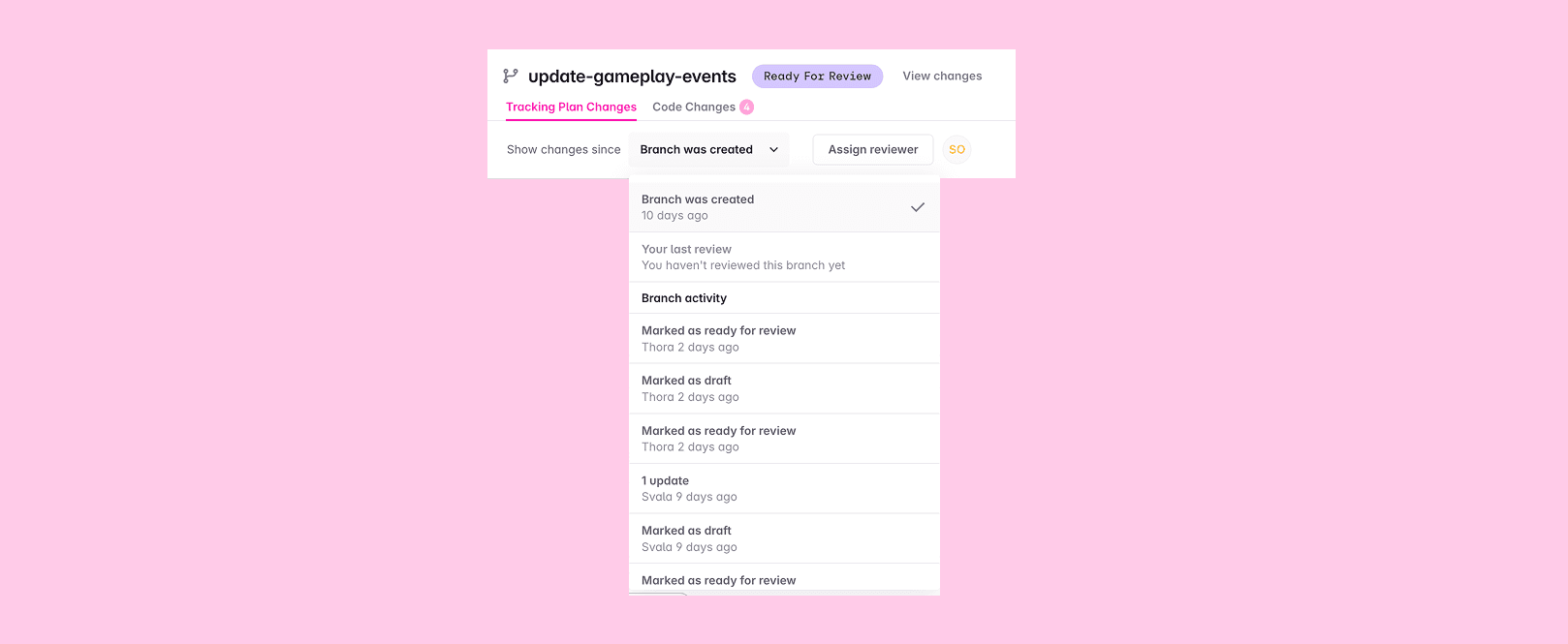
Commenting on changes
From the “view changes screen”, you can comment on every item that has been introduced or changed on your branch, ask questions and suggest changes.
You can click into each item on the review screen to see more details about the items being changed. Comments made in the item details view will be represented on the review screen.
You can add a comment at the bottom of the review to discuss the overall branch or request changes.

Example: Adding comment to the overall branch
Approving the branch or requesting changes
When you are done with the review, if your workspace has approval workflows enabled, you can change the branch status to “Request changes” or “Approve”.

What’s next?
