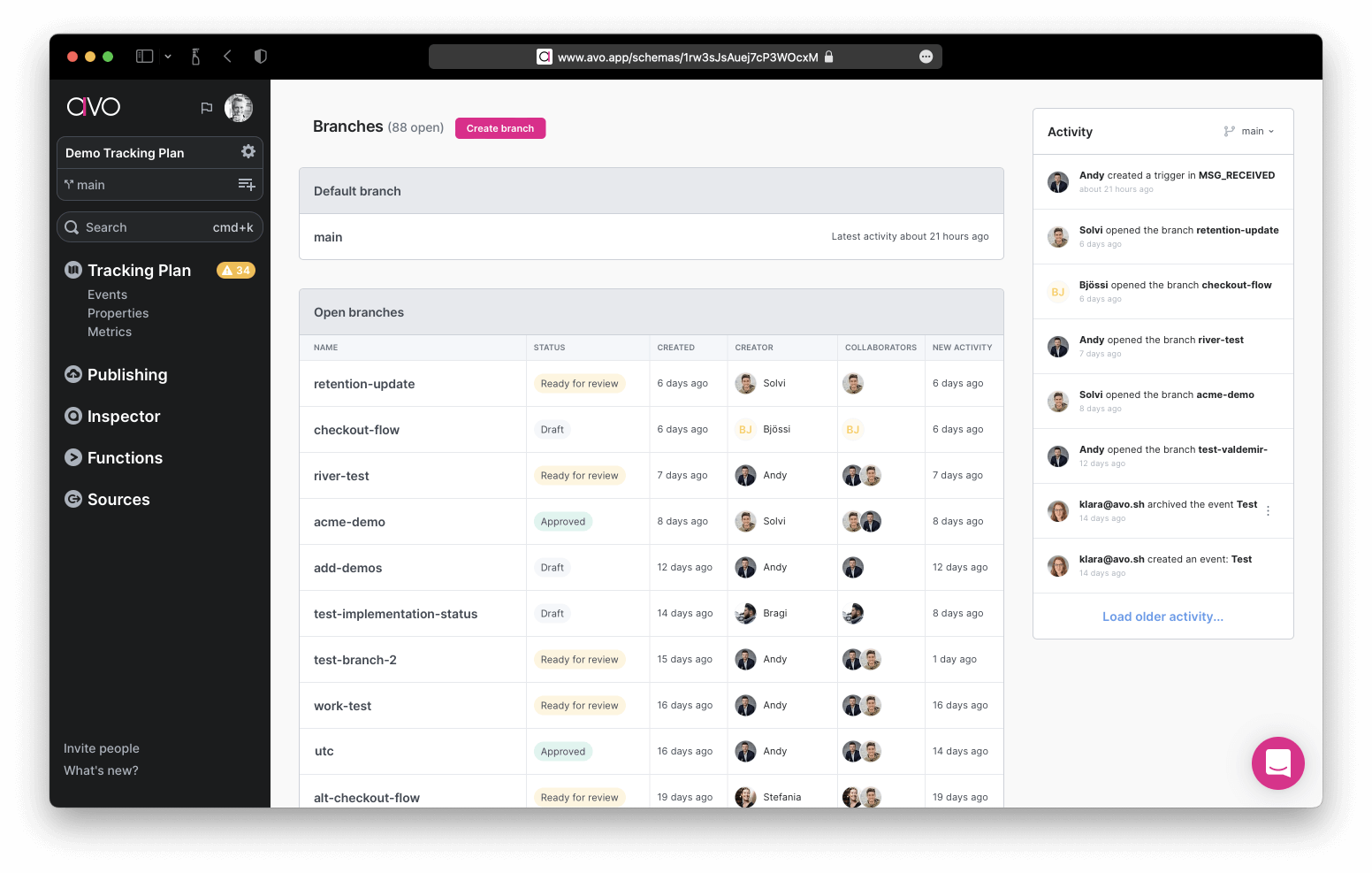Quickstart: Branches
Seamlessly work together on multiple tracking plan updates using branches
What are branches?
In Avo you can collaborate in real time on defining, expanding and implementing your tracking plan. But you might want to try out some changes or make sure that a change is implemented before you change your tracking plan source of truth. To capture this work in progress you can use branches.
We highly recommend always creating a branch first before making changes to the tracking plan, no matter how small the changes are – in particular if the changes made require implementation. If changes are made directly on the main branch, then you risk someone else creating a branch that include your incomplete changes, which will very likely lead to conflicts in the future.
Creating a branch
To create a new branch, first make sure you are on the main branch. Click the branch name in the left side navigation bar and then click the “Create Branch” button.
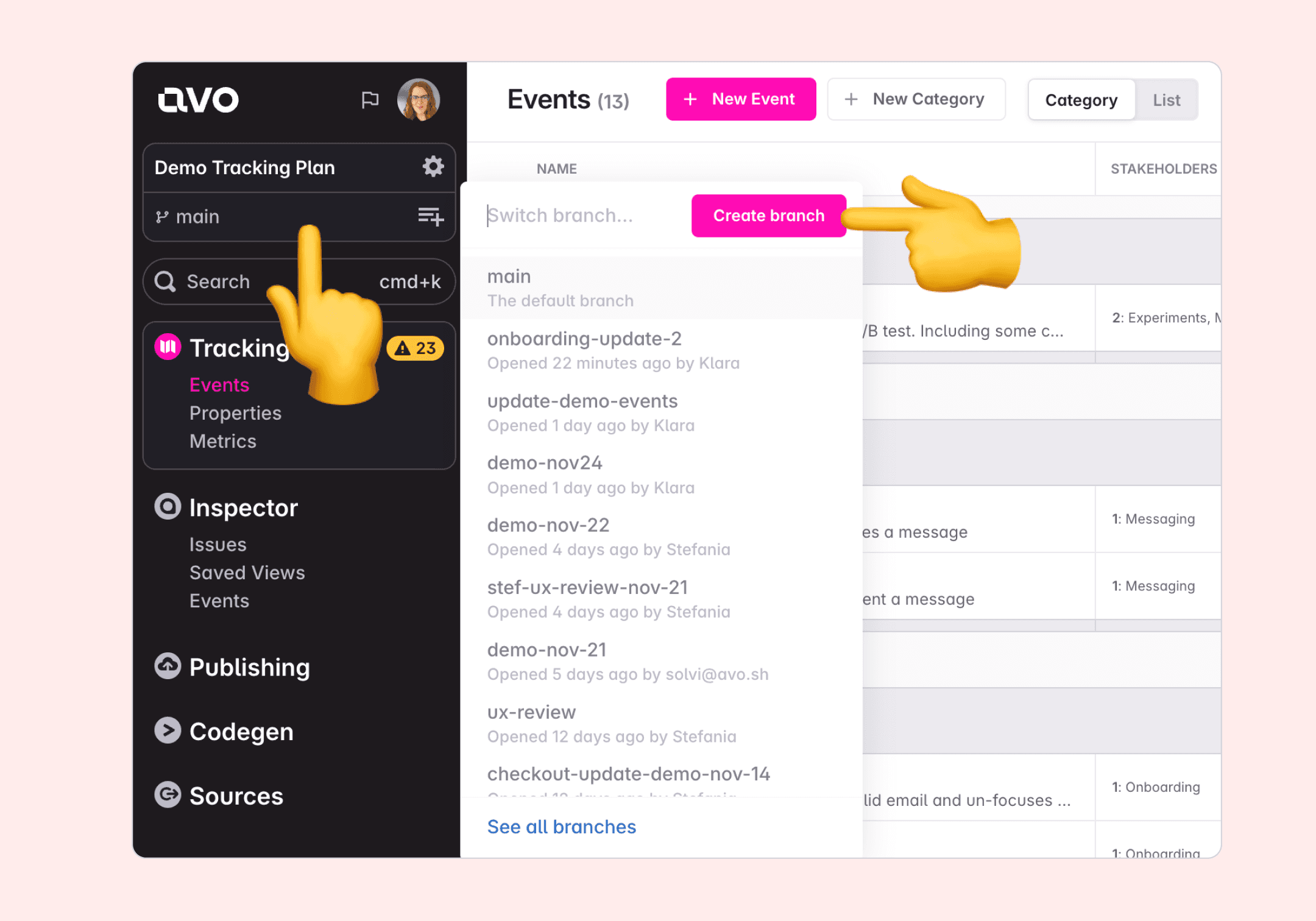
Request branch review
When you’ve suggested changes to your tracking, mark the branch as ready for review, and assign an editor or admin to review the changes.
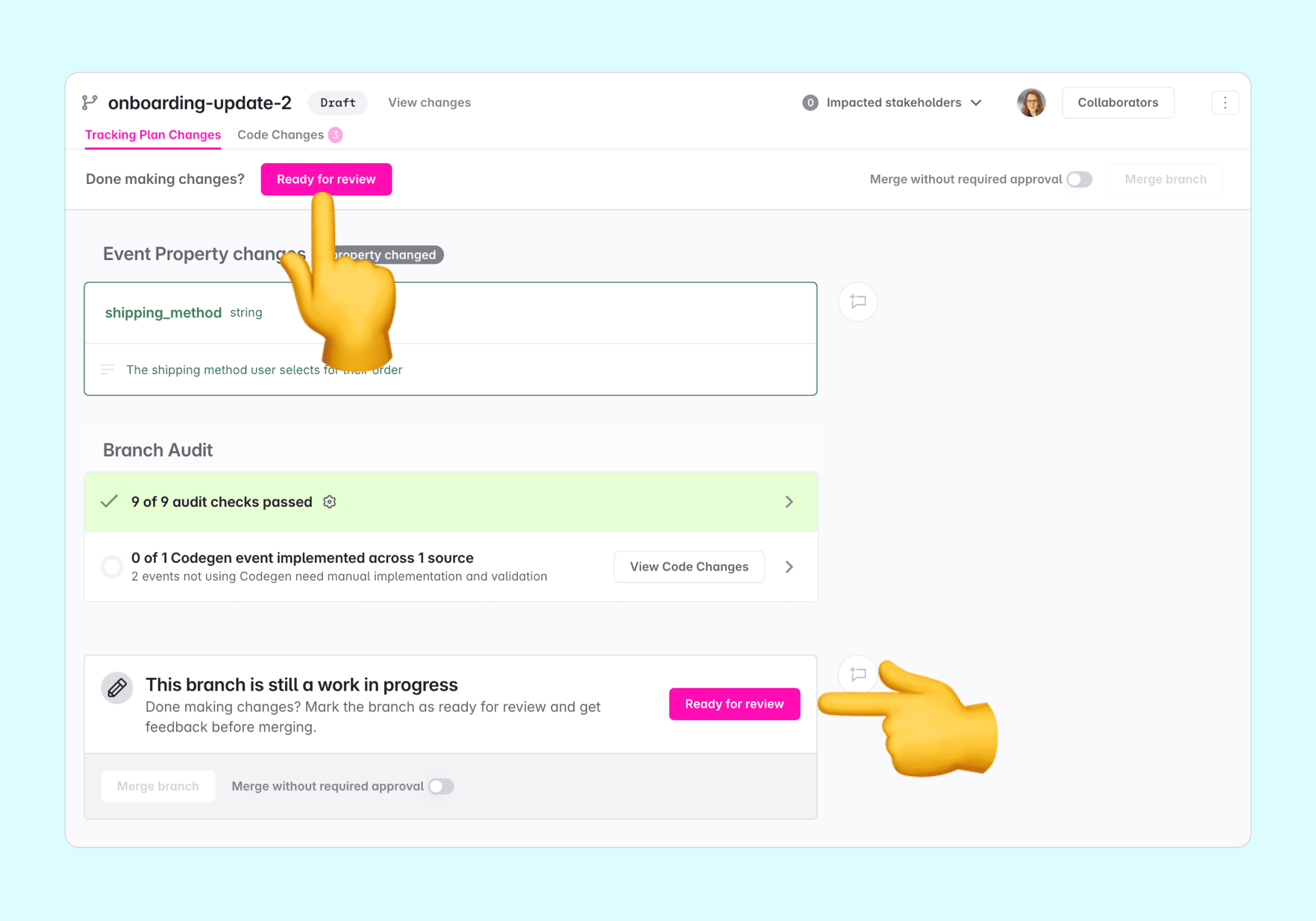
We recommend you set up Slack notifications for added visibility into tracking plan changes your team is making. You will also receive daily reminders of branches pending review.
Review branch changes
To compare the changes drafted on a branch to the source of truth on the main branch, go click the “View changes” button located next to your branch name at the top of the screen. On the “View changes” screen, you can see which events or properties were added, deleted or updated.
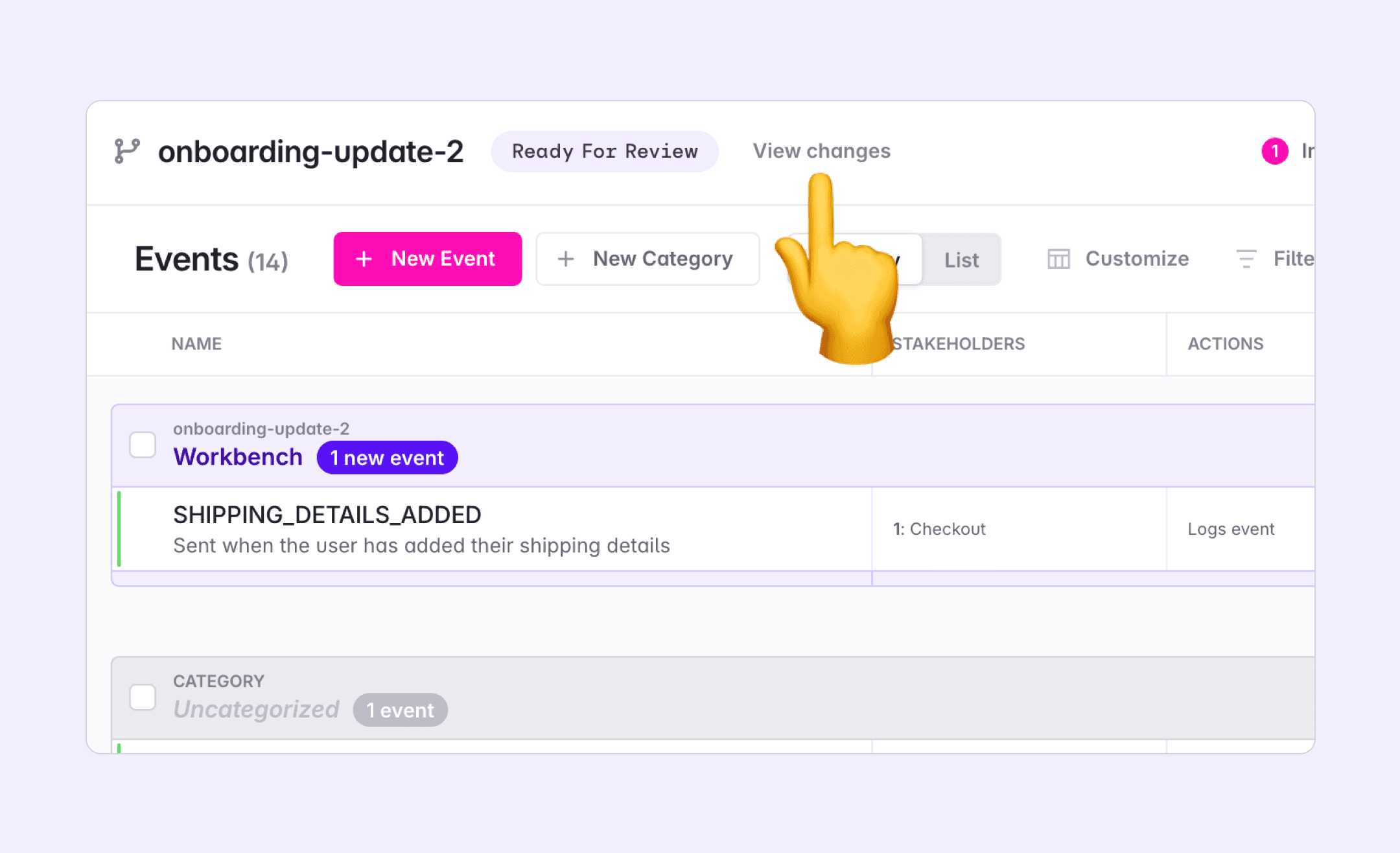
How should branches be structured?
We recommend setting up branches that have isolated changes that can be opened, implemented and merged within a few days. Typically there’s a one to one mapping between Avo branches and git branches.
Like in git, we recommend against creating big branches with a backlog of events and properties to be implemented. We’d rather recommend splitting them in to manageable chunks that will be implemented together in a single git branch.
Deleting a branch
Open the branch you want to delete, click the triple-dot in the top right corner and click “delete branch”.

Branches Overview
Click the Avo logo in the top left of your workspace to navigate to the branches overview. There you will find info about all your open branches like it’s creator, the created date, the branch status, reviewers, collaborators and more. The branch overview helps you make sure no tracking plan changes are left behind and that you don’t miss out on progress that’s happening in your workspace.